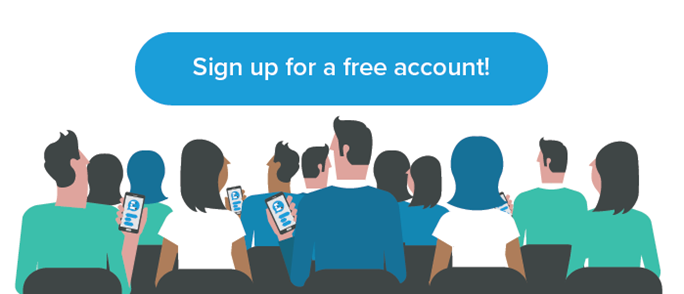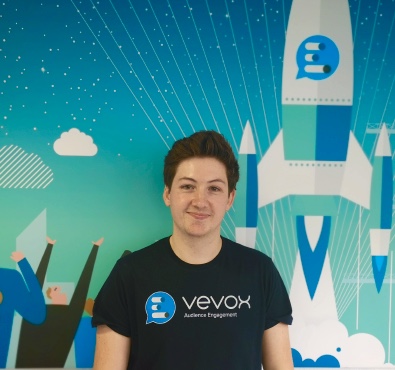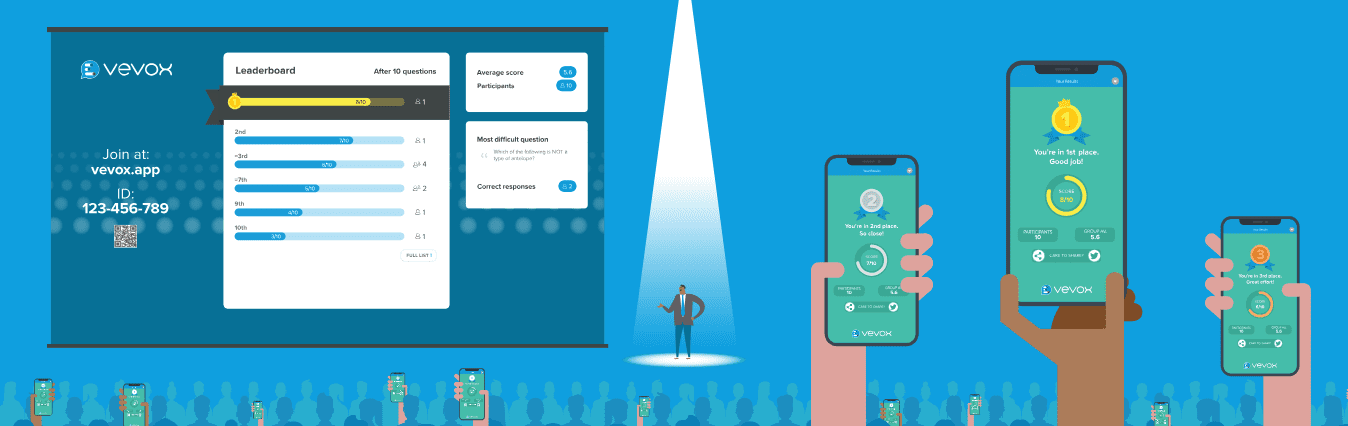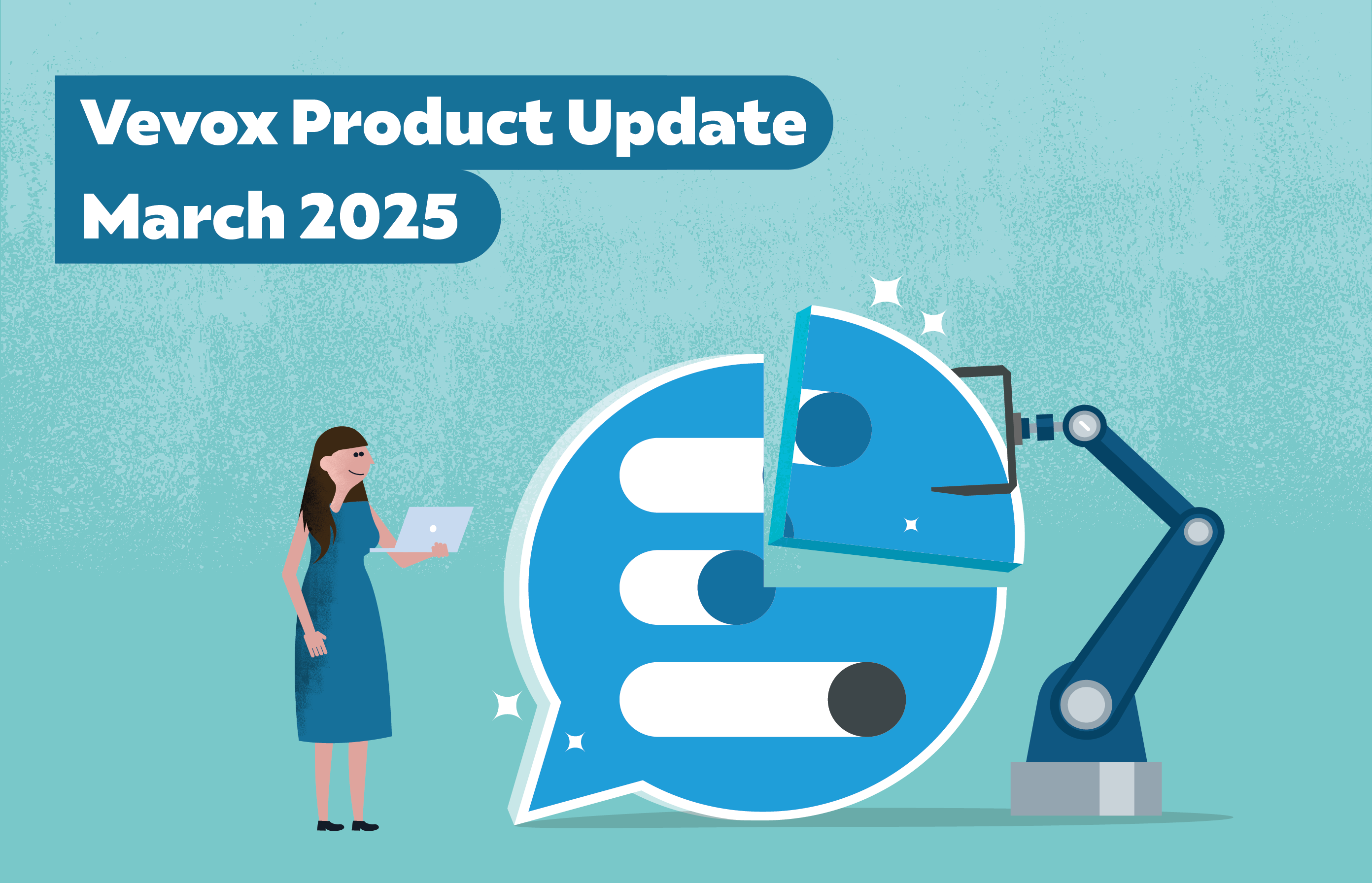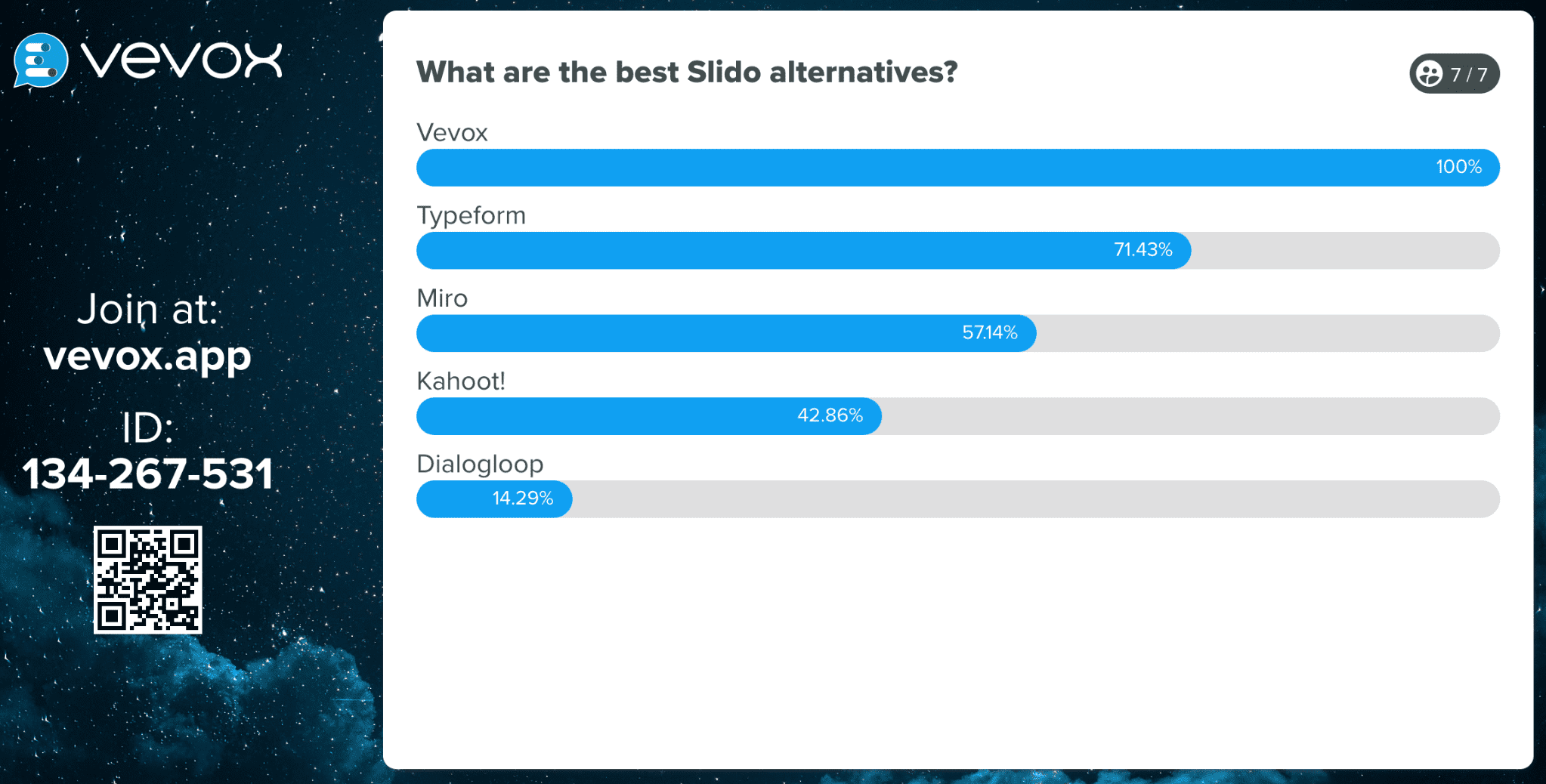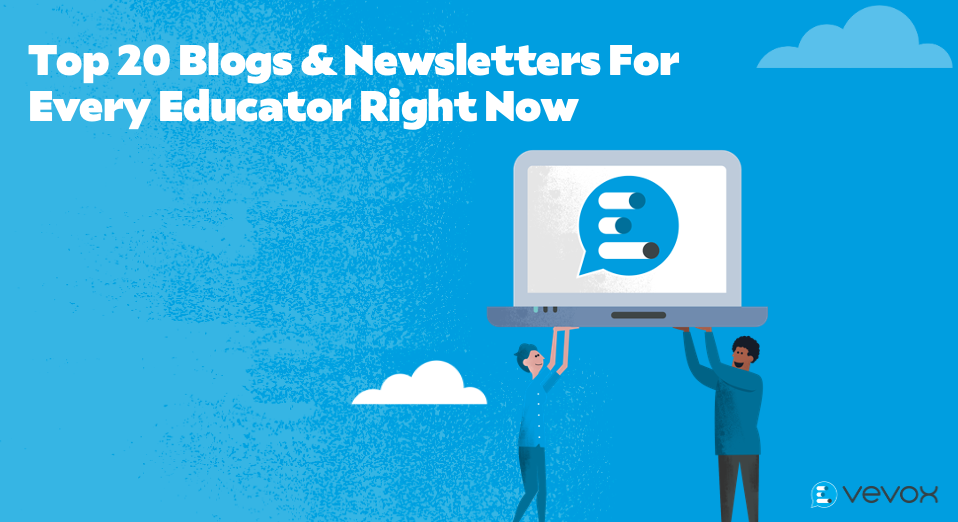Please note: All native participant apps (iOS and Android app stores) will need to be updated to see the new quiz leaderboard updates.
Maintaining engagement in online presentations, hybrid lectures or meetings can be challenging especially when your audience is passive. Running interactive quizzes with a quizzing app like Vevox helps to engage your audience and create a fun, entertaining way to encourage participation.
Whilst utilising live quizzes in your presentations is easy to do with the Vevox App, (learn more about how to run Vevox interactive quizzes in this help article) there are some best practices and considerations that you should consider ensuring your quiz really hits the heights that you envisage and to create a real buzz for your audience. Read our 5 top tips below for hosting a Vevox live virtual quiz that will make your presentation an engaging, interactive experience that your audience will never forget!
1. Think about your quizzing content and topic
Live quizzes can create excitement and friendly competition. It's important that you make sure your quiz questions and topic really do hit the sweet spot with your audience, otherwise some of the questions can fall a bit flat or leave the audience confused. Think about the level you want to set. Should it be an easy quiz to break the ice? Do you purposefully want to make it a challenge to set the bar higher or will there be a real mix of question difficulty levels?
To further ensure your quiz questions are pitched at the right level, try testing the quiz out with a smaller group before your live session so you can make sure everything goes without a hitch! If you need some inspiration on quiz content, then why not take a look at our ready to use Vevox quizzes from "The Hardest Quiz Ever" to "Movie Trivia" and a "Capital Quiz". To use or edit the quiz template just login to your Vevox admin account and click on the "create quiz/leaderboard" button and it will display all the templates. Find out more information on using quizzes and accessing them here. Let us know how you get on and tag all your quizzing ideas with us on Twitter using our handle @VevoxApp.
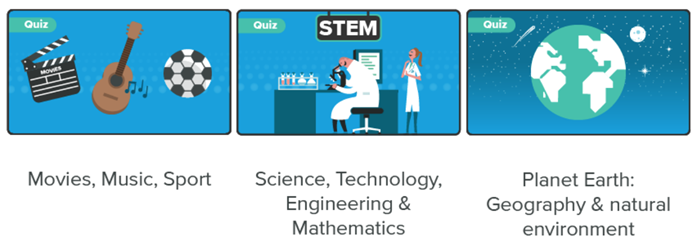
2. Explain how the quizzing app works
Before you kick-off a lively and entertaining quiz, it's important to make sure that your audience has joined the app, understands what they need to do and are ready to vote on the quiz questions. Here's our tips for preparing your audience:
-
Ask your audience to go to vevox.app in their web browser and to enter your session ID.
- If you're wanting to make the quiz identified, they will need to enter their name. However, think about whether identification is important to you and if there is a reason for making your audience identified. In many ways anonymous quizzes can be really helpful for encouraging your audience to have the confidence to answer the quiz honestly as they're not fearful that their results will not be shared or visible to the presenter in any report data. They will only see their own scores on their devices making those less confident about their ability to be less fearful of participating.
- Run a test quiz question with everyone as a practice. This gives you a chance to make sure everything is working as it should and allows any audience members to say something if they are having any issues.
- Give your audience a warning before opening the quiz question, so they have a chance to prepare themselves and vote on their answers.
- Explain how the points system will work (for instance, one point per correct answer) and that their scores will be calculated automatically throughout to display a leaderboard at the end. It's worth showing an example of the leaderboard in the introduction so they can visually see what will be displayed at the end of the quiz (e.g. top ten highest scores will be displayed on the screen and explaining that their own score will be displayed on their device).
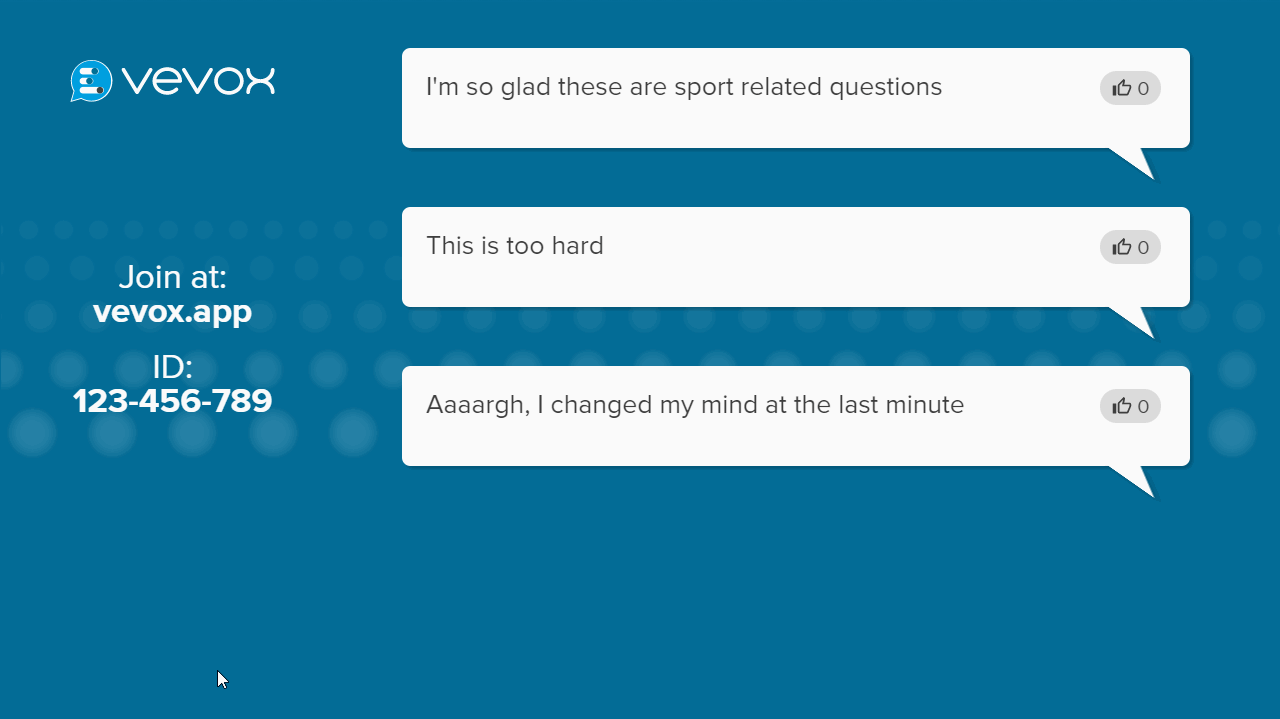
3. Encourage and think about your quiz style
To add another dimension to your quiz, think about the style in which you want to reveal quiz questions and announce the winners. It might be that you want to give longer verbal explanations for each quiz question, so your audience fully understands the correct answer or to provide short snappy facts if you want to make the quiz pacey. If your quiz is being used to increase knowledge retention, then sharing the context behind the answer will help your audience to remember the questions they got wrong for next time.
Think about how you want to host the quiz - do you want to be more animated to lift the excitement levels of your audience? Will you inject any humour elements into your quiz to entertain them throughout or is this a serious competitive quiz that needs to get your audience focussed about winning? Consider the tone and atmosphere you want the quiz to create as this will help you to achieve your intended outcomes.
4. The end results
Quizzing can be used as a tool just to create more fun and to break the ice in your presentations, however, it can offer so much more than this and be used in many different ways. Plan for the outcomes that you want to achieve from your quiz. An outcome for your quiz might be to test your audience and to gauge the average results across the board to evaluate any knowledge gaps (e.g. the most incorrect answers to a question). Quizzing can be an effective tool for checking understanding and for measuring learning, so think about what questions you want to see if the audience knows or not.
If you want to make your quiz more of a competition and to make it more rewarding for those that 'know their stuff', then maybe think about distributing prizes for the winner or runners up to award their achievements of being on the leaderboard. When there is something additional at stake, it can help to create even more motivation and encouragement for audience members to want to do their best in the quiz.
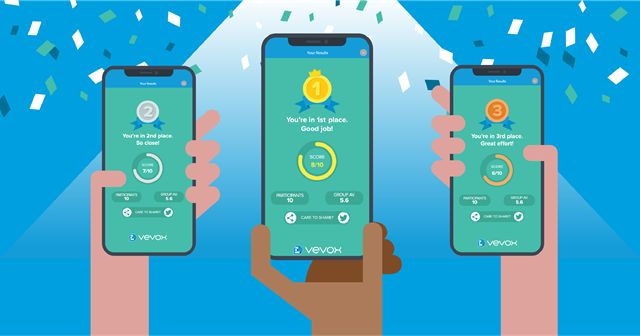
5. Set expectations... what's in it for them?
It's important that you set some expectations for your audience. Explain the value in participating in the quiz and to encourage your audience to give honest questions throughout the quiz. If you're using the quiz for training or as a test in class, then this gives the chance for students to test themselves in a more relaxed environment to see what they understand and what they don't. Explain this value to them and show the power of taking part as it's shown that "75% is retained when practicing by doing (e.g. live quizzes and polling) compared to 5% when just being talked to" which is referenced in this infographic.
Explain how many questions will be run in the quiz so your audience have their expectations set from the outset with regards to the quiz length. Test the quiz length before your live quiz to ensure you have the right balance. If you're giving prizes away, make sure you tell them what they are in the introduction and deliver on your promises.
As referenced in point 2 around 'explaining how the quizzing app works', plan your introduction to the quiz with a couple of points for the audience to remember such as:
- You will need to have your mobile device at the ready.
- You can only submit one answer per question (*if applicable to your quiz).
- If you're using the Q&A for discussion in between quiz questions, remind the audience if there will be another quiz question coming up, so they're prepared.
You can find more ideas for inspiration with our ready to use quiz templates when you sign up for a Vevox account below. Interested in learning more about using an interactive live quiz in your next presentation? Then find out more on how to use the Vevox Quizzing App here.