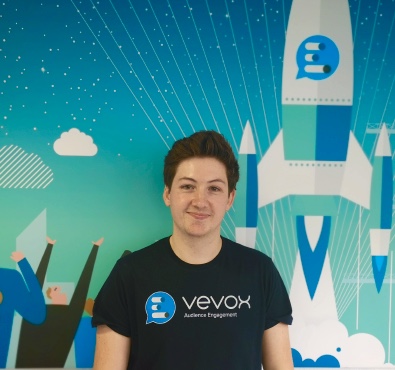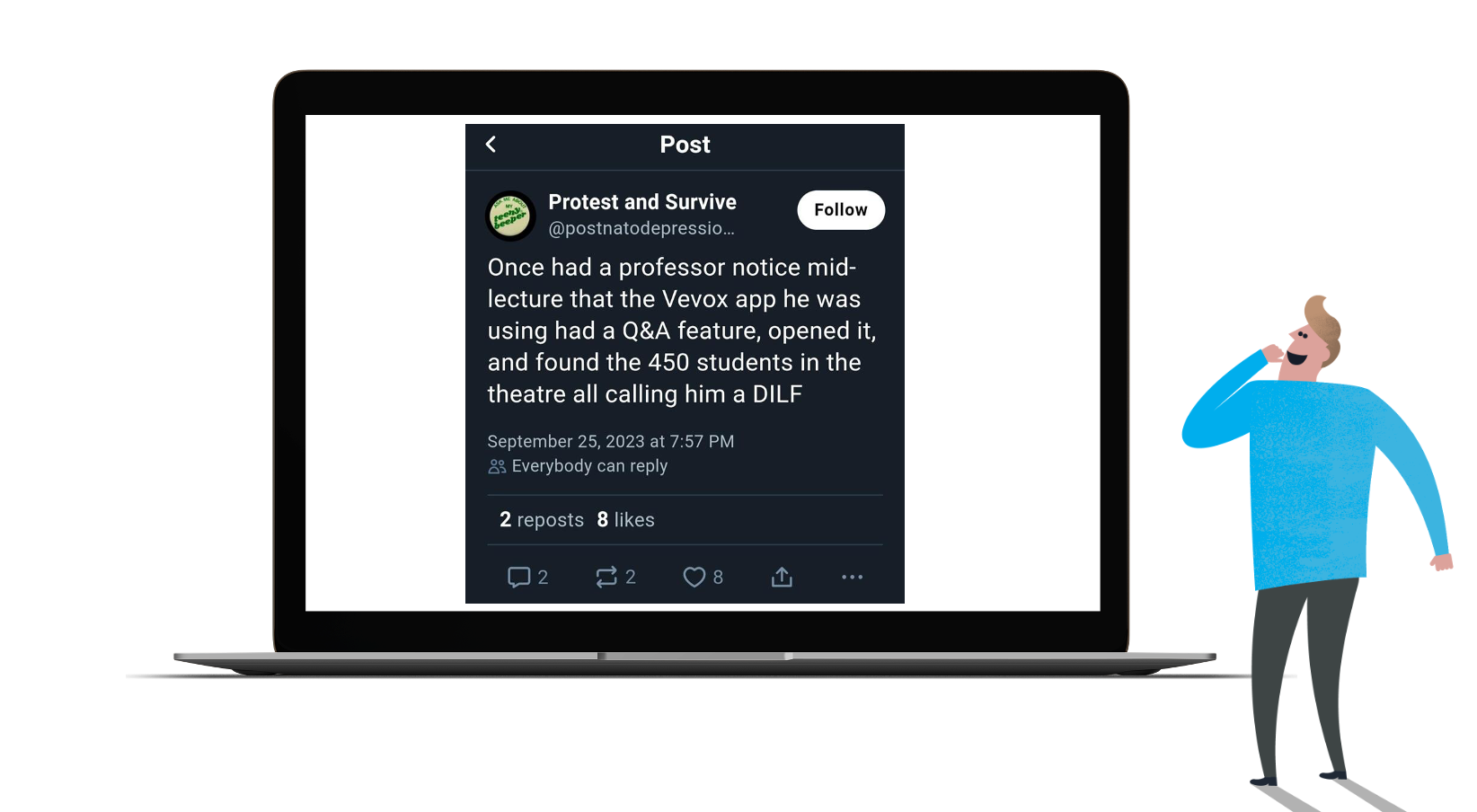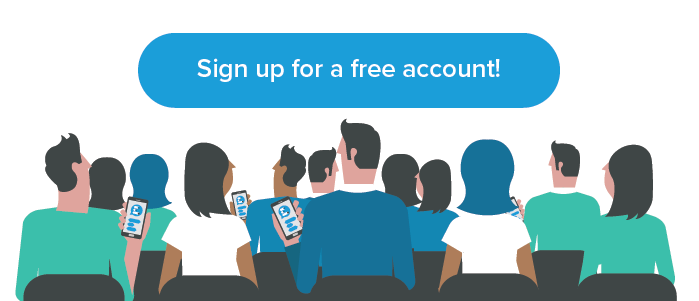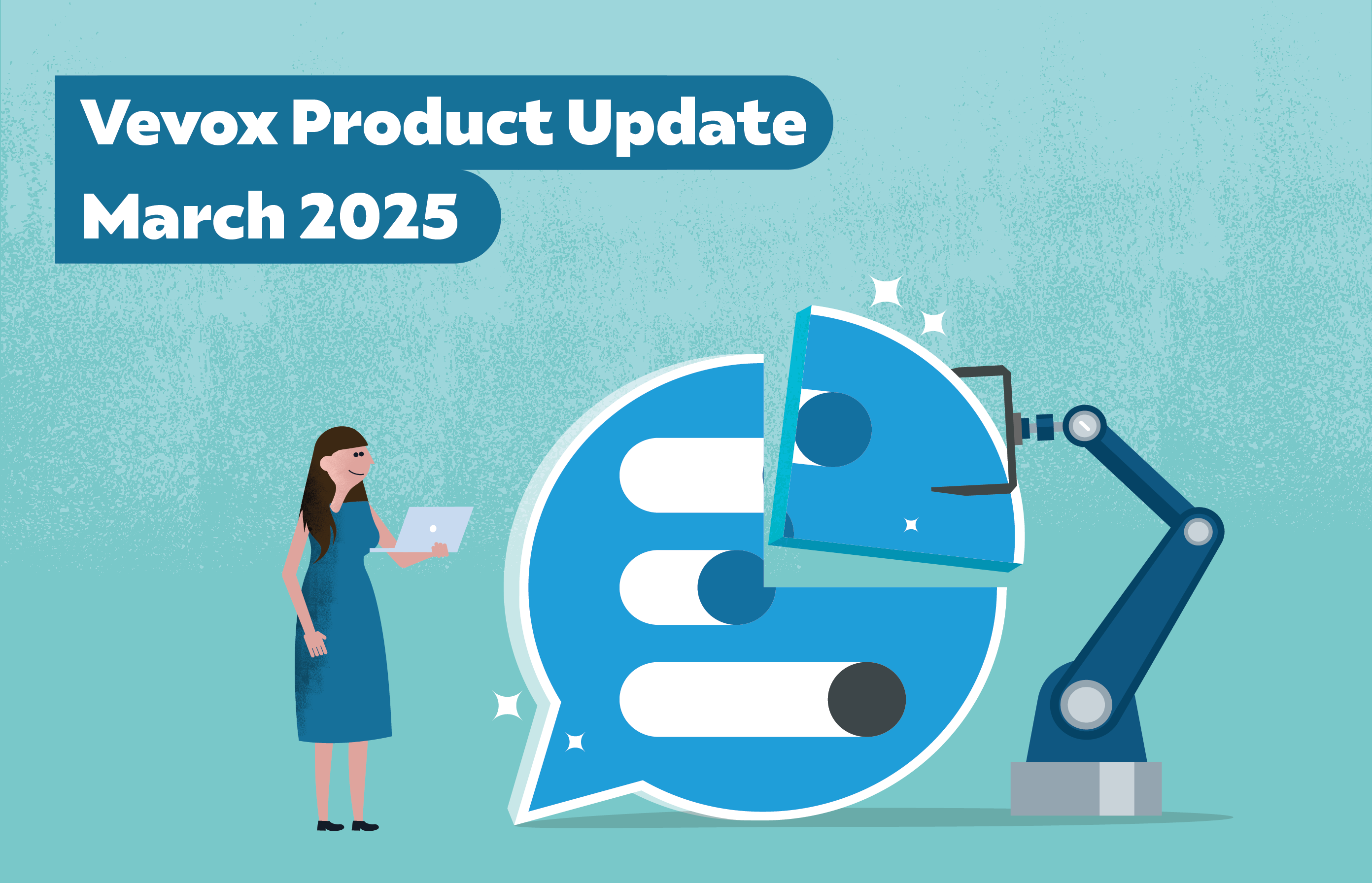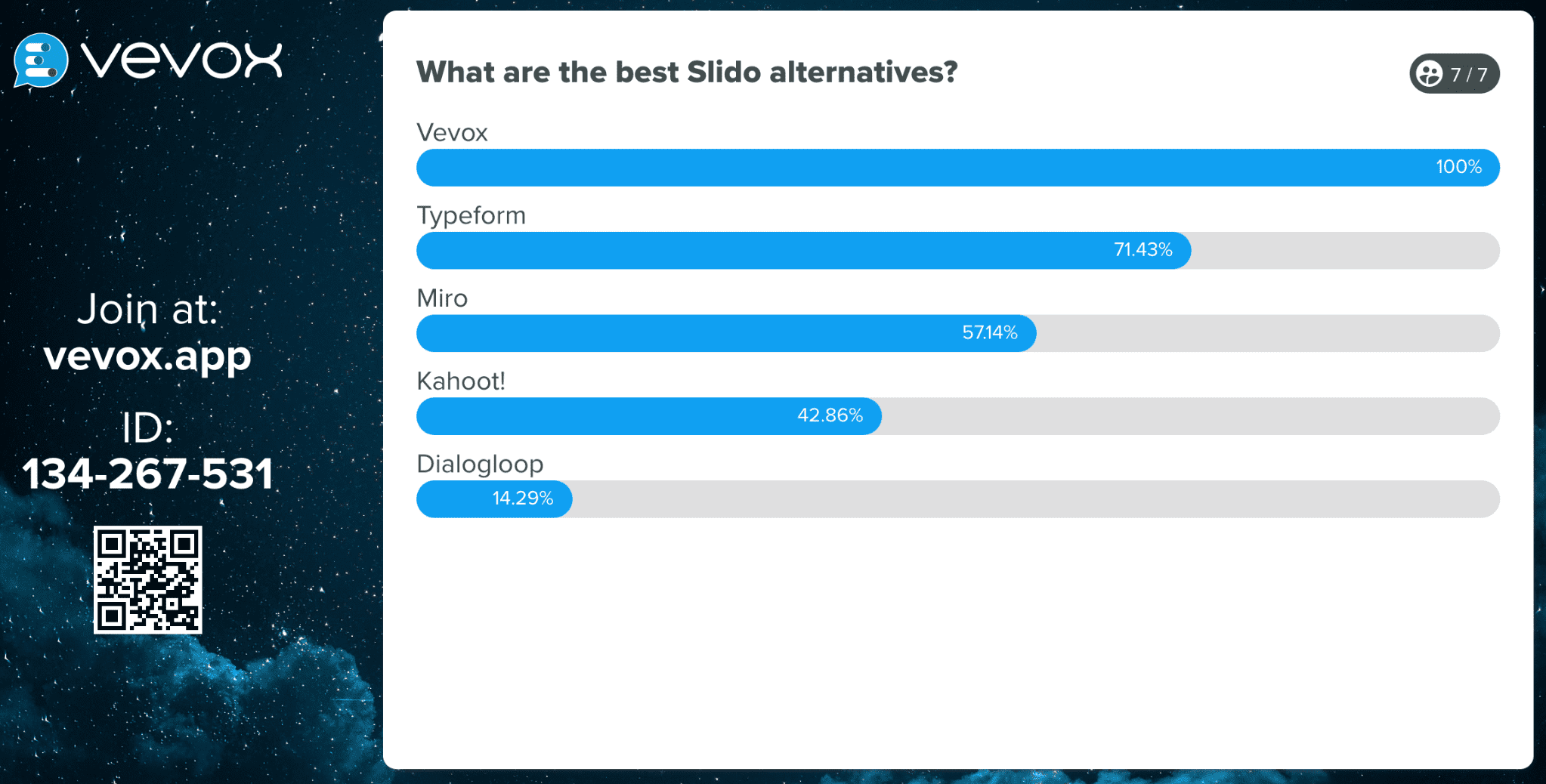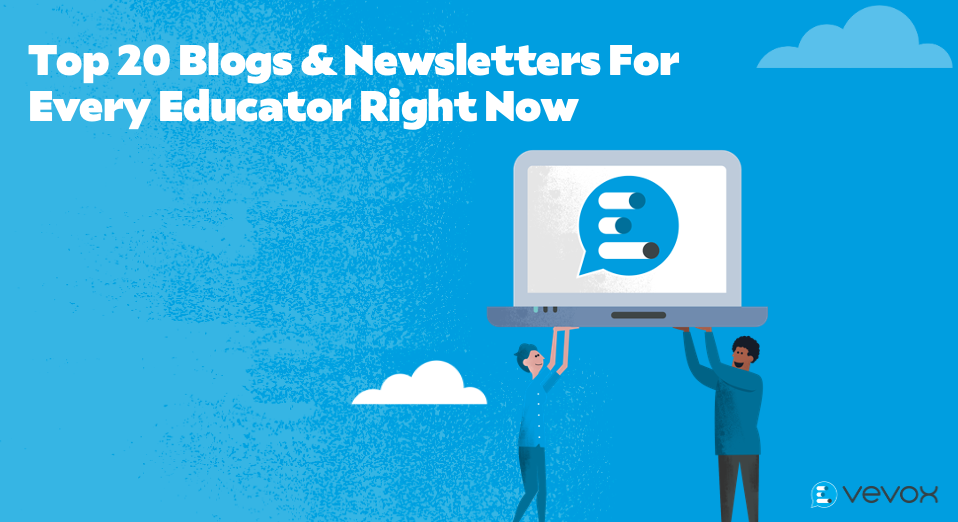Nowadays digital tools are deeply integrated within teaching practices and as such, it is imperative to be proficient in using learning technology. A peculiar incident that unfolded during a university lecture sheds light on this, serving both as a cautionary tale and a learning opportunity. Here’s how a professor, oblivious to a running digital Q&A session with 450 students, ended up being unexpectedly dubbed a "DILF" and the story was shared.
The "dilf" incident: A digital mishap
Midway through what seemed like a regular lecture at a university, a professor was using Vevox, a real-time polling, quizzing and Q&A platform, to engage his students and foster an interactive learning environment. However, unbeknownst to him, he had the Q&A feature switched on at the beginning of his class and he had not been monitoring the incoming comments.
As the lecture progressed, students started using the platform to share their thoughts, not about the lecture content, but about the professor's looks, eventually leading to a consensus that labelled him a “DILF” (a popular internet slang). Focused on his presentation, the professor remained unaware until the session ended, and he reviewed the comments.
While many found humor in the incident, it served as a pivotal moment of realization about the necessity of proper digital tool management. Below we have shared what you can learn from this incident and the 6 takeaways, so you can run a Q&A in your classes without any mishaps.
6 essential tips for running Q&A sessions in classes
1. Always check and test your settings
Before starting your session, make it a habit to check the settings of any digital tool you’re using. Ensure that the Q&A feature is set according to your plan for the session, whether you want it active throughout, at specific intervals, or not at all.
Choose your identification settings beforehand, be that ‘profiles’ on or off or at certain periods in the class. This way you can explain to your students the benefits of anonymity and you can control when it is being used. By setting the scene of the class over the settings and environment, you can better handle classroom expectations and non-negotiables.
If you’re running certain settings for the first time, why not test them beforehand to ensure you’re happy with how they are running. You could even ask a few students to help out with the testing before running it with a larger group.
2. Check in with live content throughout your sessions
If you are using a live classroom tool, don’t make the mistake to not check in with questions, comment or ideas that are being posted. This is an opportunity to check in with your students to understand what they are thinking or if they are struggling with learning about topics or concepts. The ability to see what they’re thinking in the moment allows you to adjust accordingly and adapt your teaching content on the fly.
Whilst tools like Vevox offer automated profanity filters that block any untoward content, it can be helpful to use additional moderation features to filter questions or comments before they are publicly shared. This step can help in maintaining the session's relevance and keeping the discussion on-topic. This was you will have complete control over the class content and ‘peace of mind’.
If you’re needing assistance with moderating class content, why not ask a student ambassador or assistant to help moderate as well? This way you can balance the facilitation and moderation roles between you and another person. This is a great way to handle it if you have a much large class where hundreds of comments or questions could be sent in.
3. Set ground rules early on and explain the benefits
At the beginning of the session, communicate clearly with your students about the purpose of the Q&A and the kind of input you’re expecting. Setting these expectations early on helps maintain the session's focus. Also communicate the benefits of using the tool for them and the value it can offer. This way they will be more motivated to use if for the intended purpose.
By laying down the ground rules for student participation from the off, you are encouraging respectful and constructive queries and responses. But also, to inspire a positive peer learning environment. By getting everyone on board you can also use the tools in a way to create student-led learning where they can actively voice their thoughts on what they want to focus on in classes or revision sessions.
Ask them for feedback on how they are finding the tool at certain points. This way you can get an idea of what is working for them and how you can improve your sessions overtime. It also makes them feel like they are part of the planning for future classes as way.
4. Make time for Q&A and actively involve students
Digital Q&A is a great way to break down the barriers to students not wanting to put their hands up in class and being too afraid to ask questions. However, if you don’t make time for the Q&A or actively encourage students to use the platform then you could be missing a trick! By not labelling how the Q&A will be used, (whether throughout the session, at certain intervals or at the end for ‘x’ amount of time) students will not be as motivated to share their thoughts.
The option for having anonymity and explaining its use will also help students to inspire them to use it in the right way and it will help them to overcome any fears of judgement or sharing what they think is a ‘silly question’. By having regular engagement with the digital platform, it will not only keep you updated on the student’s feedback but also help to steer the conversation effectively. Pause periodically to address the questions or comments to ensure that the session remains interactive and inclusive.
5. Take advantage of Q&A resources and training
Take time to thoroughly understand the platform you’re using by taking advantage of resources and training on offer. By getting to grips with the platform and having familiarity with its features, it will help you to have a smoother execution and the ability to troubleshoot any unexpected situations that may arise.
At Vevox we have a whole wealth of resources on our help site with lots of FAQ style guides and on our YouTube channel to learn from other educators and professionals on how to run Q&A sessions effectively. You can see these resources below. We also offer weekly training sessions so you can learn how to use Vevox like a pro and to learn how to master features like Q&A, polling, quizzing and more!
- What is Q&A?
- Our top FAQ tips for running Q&A with Vevox
- Subscribe to our YouTube see more Q&A tutorials
6. Follow up with Q&A sessions and be adaptable in your approach
If you’re running a large class, you might find an abundance of content and unanswered questions on your Q&A board. Wrapping up on a positive note and pledging to tackle the unanswered questions is important, even if not all can be answered in the moment. Responsively addressing each question not only cultivates trust with your students but also shows your genuine appreciation for their engagement. Also, getting through every comment or question is not always practical in a live environment so having a Q&A follow up process can help carry this engagement beyond the classroom. Why not share the Q&A responses on your Learning Management System for students to all view? That way students have a dedicated area to see the Q&A content and learn from it.
Finally, no matter how well you prepare, you should be ready to adapt in a live moment. The digital landscape is ever evolving, and unexpected situations can become valuable teaching moments, just as the “DILF” incident did here. But by having a full understanding of the tools you are using and ensuring you feel confident within a live setting, it will help to avoid any potential faux pas’ moments and enable you to be empowered to adjust content in real-time.
By following these tips, educators can harness the full potential of platforms like Vevox to create effective Q&A sessions.
Want to take advantage of your more top tips for managing Q&A sessions? Then see even more resources below!
Why not get all features to Vevox for 7 days to try out the platform before your next class? Get a free trial here.